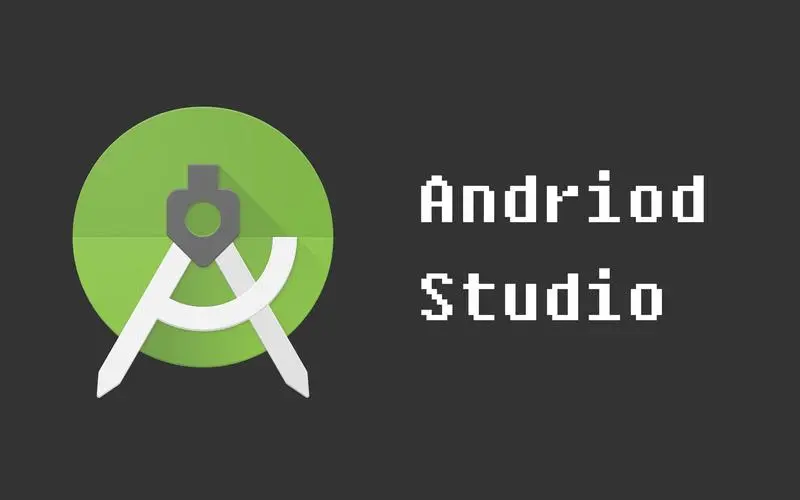JavaWeb学习记录
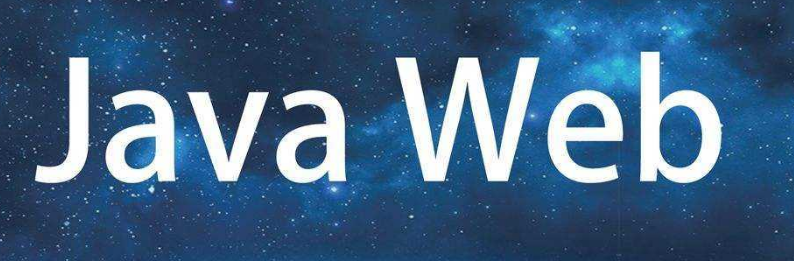
JavaWeb学习记录
huloo大学JavaWeb课程学习记录
简单的记录一下学习成果方便之后期末的作业啦
第一课
安装软件并配置环境
- eclipse
采用版本2019-06,老师直接提供的,我也就不改了。不要问为什么不用IDEA,问就是环境配置和接下来的学习会有不同,不利于我们这样的新手😎
- tomcat
采用版本8.5.57
- mysql
经过本人惨痛的教训,该版本的eclipse不适用过高版本的java,本人之后采用的皆为Java1.8
tomcat下载完后找到".\tomcat\bin\Tomcat_8w.exe"点击start启动,点击stop关闭。
在浏览器输入127.0.0.1:8080如果进入tomcat页面即表示启动成功。
打开eclipse
点击window->Preferences->General->Workspace->
Text file encoding->Other选择UTF-8。
同时window->Preferences->Web->JSP Files->Encoding选择ISO 10646/Unicode(UTF-8)此举可以令后续的jsp页面显示中文。点击window->Preferences->Server->
Runtime Environments点击Add添加tomcat版本。
博主选择Apache Tomcat v8.5
随后 next 在Tomcat installation directory选择tomcat的文件夹,最后Finish
选择文件名为tomcat即可
- 点击window->Preferences->Web Server->
Server and Runtime在Server runtime选择自己的tomcat版本.
例如Tomcat v8.5 Server,最后点击Apply and Close
新建新
Dynamic Web Project文件,在Target runtime选择自己的tomcat版本,同上。命名后Finish。在编译器界面的下方找到
Servers,点击并双击显示的英文,跳转Overview页面在Ports选项下改变两个端口。
博主为8123和8023。
就此,配置已经完成了!
第一个程序
打开我们之前创建的文件.
- 右键点击[JAVA Resources]下的[src],新建
Servlet文件并命名,这便是动态网页交互的灵魂,java代码也是写在其中。
一个简单的登录逻辑注意是逻辑是写在1
2
3
4
5
6
7
8
9
10
11
12
13
14
15
16
17
18
19
20
21
22
23
24
25
26
27
28
29
30
31
32
33
34
35
36
37
38
39
40
41
42
43
44
45
46
47
48
49
50package action;
import java.io.IOException;
import javax.servlet.ServletException;
import javax.servlet.annotation.WebServlet;
import javax.servlet.http.HttpServlet;
import javax.servlet.http.HttpServletRequest;
import javax.servlet.http.HttpServletResponse;
/**
* Servlet implementation class Class02
*/
@WebServlet("/Class02")
public class Class02 extends HttpServlet {
private static final long serialVersionUID = 1L;
/**
* @see HttpServlet#HttpServlet()
*/
public Class02() {
super();
// TODO Auto-generated constructor stub
}
/**
* @see HttpServlet#doGet(HttpServletRequest request, HttpServletResponse response)
*/
protected void doGet(HttpServletRequest request, HttpServletResponse response) throws ServletException, IOException {
//1.获取用户名和密码
//2.判断信息是否正确,并跳转
String username=request.getParameter("username");
String password=request.getParameter("password");
System.out.println("username:"+username);
if(username.equals("lhj") && password.equals("123")) {
response.sendRedirect("welcome.jsp");
}
else {
response.sendRedirect("failed.jsp");
}
}
/**
* @see HttpServlet#doPost(HttpServletRequest request, HttpServletResponse response)
*/
protected void doPost(HttpServletRequest request, HttpServletResponse response) throws ServletException, IOException {
}
}1
2
3protected void doGet(HttpServletRequest request, HttpServletResponse response) throws ServletException, IOException {
//write
}
接下来我们来建立页面,右键点击[WebContent]选择新建
jsp文件
一个简单的登录页1
2
3
4
5
6
7
8
9
10
11
12
13
14
15
16<%@ page language="java" contentType="text/html; charset=UTF-8"
pageEncoding="UTF-8"%>
<!DOCTYPE html>
<html>
<head>
<meta charset="UTF-8">
<title>登录页面</title>
</head>
<body>
<form action="Class02" method="get">
用户名:<input type="text" name="username"><br>
密码:<input type="password" name="password"><br>
<input type="submit" value="登录">
</form>
</body>
</html>在html中我们学过
action和method的用法,所以1
<form action="[你的Servrlt包名]" method="get">
最后右键该登录界面选择
Run as的Run on Server后直接Finish即可。